- 1. 概要
- 2. インストール
- 3. SDDM カスタマイズ
- 4. 初期化ファイル作成
- 5. ログインマネージャ起動
- 6. 備考
1. 概要
下記のデスクトップ環境を構築する手順を記述します。
| 種別 | リソース・設定 | 備考 |
|---|
| ホスト | Windows10 21H2 | |
| 仮想環境 | VirtualBox 7.0.4 | |
| ゲスト | FreeBSD 12.4 RELEASE | |
| ログインマネージャ | SDDM | |
| 仮想システムタイプ | BSD | |
| 仮想システムバージョン | FreeBSD (64bit) | |
| ハードディスク | 180 GB | |
| メモリ | 4 GB | |
| CPU | 2コア | |
| グラフィックスコントローラ | VBoxSVGA 128MB 3D Disable | |
ここまでの時点で、システムインストールと「VirtualBox Guest Additions」の設定は終わっているものとします。
ぞれぞれのインストール・設定に関しては
「FreeBSD - デスクトップ環境構築 - 共通事項 - システムインストール」
「FreeBSD - デスクトップ環境構築 - 共通事項 - VirtualBox Guest Additions」
をご参照ください。
2. インストール
「root」ユーザ権限で。
pkg install -y xorg ja-font-migmix numlockx
pkg install -y sddm sddm-freebsd-black-theme cursor-neutral-white-theme
pkg install -y bash feh leftwm
「bash」は、「OctoPkg」をインストールする際に必要ですが、「leftwm」では、環境を整えるために必要なようです。
「feh」は、デスクトップの背景(壁紙)を書くのに必要です。
備考に末尾のインストール実行時のメッセージとバージョン情報を記録しておきます。
3. SDDM カスタマイズ
ログイン画面の解像度を「1366x768」とし、キーボードレイアウトを「jp.106」にします。
「root」ユーザ権限で。
sh
cat << 'EOF' >> /usr/local/share/sddm/scripts/Xsetup
xrandr --output VGA-0 --mode 1366x768 --rate 60
setxkbmap -layout jp
EOF
exit
ログイン画面のテーマとカーソルを変更します。
「root」ユーザのまま
sddm --example-config > /usr/local/etc/sddm.conf
vi /usr/local/etc/sddm.conf
[Theme]
# Current theme name
Current=breeze
# Cursor theme used in the greeter
CursorTheme=breeze_cursors
を下記へ変更します。
[Theme]
# Current theme name
Current=sddm-freebsd-black-theme
# Cursor theme used in the greeter
CursorTheme=Neutral++_White
4. 初期化ファイル作成
「root」ユーザ権限で。
sh
cat << 'EOF' >> /etc/profile
export LC_ALL="ja_JP.UTF-8"
export LANGUAGE="ja_JP.UTF-8"
export LANG="ja_JP.UTF-8"
EOF
cat << 'EOF' >> /etc/csh.cshrc
setenv LC_ALL "ja_JP.UTF-8"
setenv LANGUAGE "ja_JP.UTF-8"
setenv LANG "ja_JP.UTF-8"
EOF
cat << 'EOF' >> /usr/share/skel/dot.xsession
#!/bin/sh
#
setxkbmap -layout jp
numlockx on
/usr/local/bin/VBoxClient-all
EOF
exit
chmod +x /usr/share/skel/dot.xsession
既存のログインユーザで。
cp /usr/share/skel/dot.xsession ~/.xsession
5. ログインマネージャ起動
前項までインストール・設定したものを有効にします。
「root」ユーザ権限で。
sysrc polkitd_enable=YES
sysrc dbus_enable=YES
sysrc sddm_enable=YES
起動します。
service dbus start
service sddm start
うまく設定できていれば、ログイン画面が表示されます。
ユーザ名・パスワードを入力してログインします。
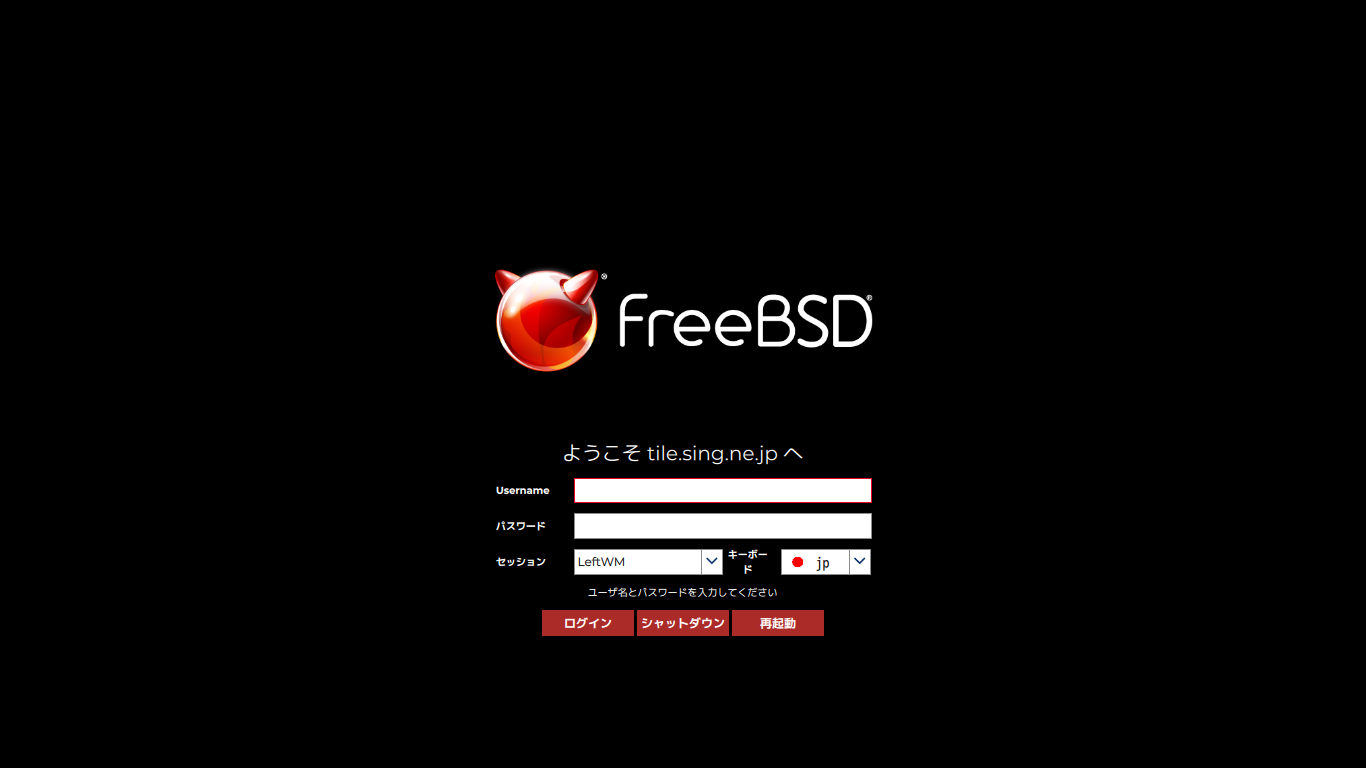
6. 備考
2022年4月18日時点で、「FreeBSD 13.0 RELEASE」へインストールしたときのバージョンが、「0.2.11.19_3」でした。
2022年6月1日の時点で、「FreeBSD 13.0 RELEASE」へインストールしたときのバージョンが、「0.2.11.19_3」と変わらずでした。
2023年1月11日の時点で、「FreeBSD 12.4 RELEASE」へインストールしたときのバージョンが、下記のとおり「0.3.0_4」とリビジョンが少し、あがっています。
$ pkg info leftwm
leftwm-0.3.0_4
Name : leftwm
Version : 0.3.0_4
Installed on : Wed Jan 11 14:06:58 2023 JST
Origin : x11-wm/leftwm
Architecture : FreeBSD:12:amd64
Prefix : /usr/local
Categories : x11-wm
Licenses : MIT
Maintainer : rigoletto@FreeBSD.org
WWW : https://leftwm.org/
Comment : Tiling window manager for Adventurers
Options :
DOCS : on
THEMES : on
Annotations :
FreeBSD_version: 1203000
repo_type : binary
repository : FreeBSD
Flat size : 16.5MiB
Description :
LeftWM is a tiling window manager written in Rust that aims to be stable
and performant. LeftWM is designed to do one thing and to do that one thing
well: be a window manager. LeftWM therefore follows the following mantra:
- LeftWM is not a compositor.
- LeftWM is not a lock screen.
- LeftWM is not a bar. But, there are lots of good bars out there. With
themes, picking one is as simple as setting a symlink.
WWW: https://leftwm.org/
|