- 1. 概要
- 2. インストール
- 3. 設定
- 4. ショートカットキー
- 5. GUI で設定できないとき
1. 概要
画面キャプチャ用のプログラムとして「lximage-qt」というものが用意されています・・・。
が、これその名の通り、キャプチャした後、イメージビューアがわきあがってきて、クリップボードにとることはできるのですが、いささか手間が面倒です。
プラットフォームによっては、「gnome-screenshot」が同梱されていますが、「GNOME」「Cinnamon」以外では、手順が1アクション多くなります。
たいてい、「mate-screenshot」ならばうまくいきますが・・・。
2020年9月4日、「xfce4-screenshooter」を「xfce4-clipman」と併用すれば、バックグランドでクリップボードにコピーできることが判明、絶賛移行中です。
2020年11月9日、「FreeBSD」で「xfce4-clipman」がこけることなく機能することが確認できました。
おそらくは、「LXQt」と「xfce4-screenshooter」「xfce4-clipman」は、相性がいい。
他のデスクトップでは、しばらくすると「xfce4-clipman」がこけることが多々あるのですが、「LXQt」上では、ほとんどこけたりしません。
2. インストール
それぞれのプラットフォームの、パッケージ管理プログラムでインストールします。
「root」ユーザ権限で。
「ArcoLinux」「EndeavourOS」「Garuda Linux」「Manjaro」
yes | pacman -S xfce4-screenshooter xfce4-clipman-plugin
「Fedora」
dnf install -y xfce4-screenshooter xfce4-clipman-plugin
「FreeBSD」
pkg install -y xfce4-screenshooter-plugin xfce4-clipman-plugin
「openSUSE」
zypper install -y xfce4-screenshooter xfce4-clipman-plugin
「SparkyLinux」「SpiralLinux」「Lubuntu」
apt install -y xfce4-screenshooter xfce4-clipman
「Void Linux」
xbps-install -Sy xfce4-screenshooter xfce4-clipman-plugin
3. 設定
「xfce4-screenshooter」を使用する場合は、ログイン時に、「xfce4-clipman」を起動します。
ログインユーザで
sh
cat << 'EOF' >> ~/.xprofile
/usr/bin/xfce4-clipman &
EOF
exit
「ArcoLinux」
vi ~/.config/autostart/xfce4-clipman-plugin-autostart.desktop
102行をコメントアウトします。
Icon=xfce4-clipman-plugin
OnlyShowIn=XFCE;
Terminal=false
「EndeavourOS」「Fedora」「openSUSE」「SpiralLinux」「Void Linux」
mkdir -pv ~/.config/autostart
cp /usr/share/applications/xfce4-clipman.desktop ~/.config/autostart/.
vi ~/.config/autostart/xfce4-clipman.desktop
「OnlyShowIn=」の行をコメントアウトします。
(行番号は、ディストリビューションによって異なります)
Categories=GTK;Utility;TrayIcon;
OnlyShowIn=XFCE;GNOME;X-Cinnamon;
StartupNotify=false
「FreeBSD 12.2 RELEASE」では
~/.config/autostart/xfce4-clipman-plugin-autostart.desktop
が、機能しているようで、再起動してログインすると「xfce4-clipman」が起動していたような気がするのですが。
「FreeBSD 13.0 RELEASE」以降では
mkdir -pv ~/.config/autostart
cp /usr/local/share/applications/xfce4-clipman.desktop ~/.config/autostart/.
vi ~/.config/autostart/xfce4-clipman.desktop
下から2行目をコメントアウトします(行番号は「FreeBSD 13.0 RELEASE」のものです)。
Categories=GTK;Utility;TrayIcon;
OnlyShowIn=XFCE;GNOME;X-Cinnamon;
StartupNotify=false
「Lubuntu」「SparkyLinux」
mkdir -pv ~/.config/autostart
cp /usr/share/applications/xfce4-clipman.desktop ~/.config/autostart/.
vi ~/.config/autostart/xfce4-clipman.desktop
54行目をコメントアウトします。
(「Lubuntu」が、行番号が異なりますが、同じ末尾から2行目です)
Categories=GTK;Utility;TrayIcon;
OnlyShowIn=XFCE;GNOME;X-Cinnamon;
StartupNotify=false
4. ショートカットキー
以下のように、ショートカットキーを割り当てます。
・Print 全画面をキャプチャして、クリップボードへコピー
・Ctrl+Print アクティブウィンドウをキャプチャして、クリップボードへコピー
「スタート」→「設定」→「LXQt settings」→「Shortcut Keys」

「追加」
「ショートカット」横の空白を押すとキー入力待ち(10秒)になりますので Print
コマンド欄に「mate-screenshot」を入力して
「OK」
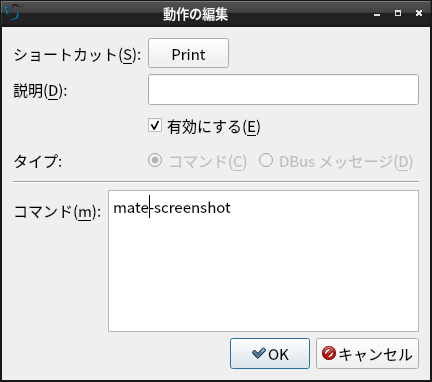
同じ要領で
「ショートカット」に Ctrl+Print
コマンド欄に「mate-screenshot -w」を設定します。
「xfce4-screenhooter」を使用する場合は、全画面、アクティブウィンドウをクリップボードへコピーがそれぞれ、「xfce4-screenshooter -c -f」「xfce4-screenshooter -c -w」です。
5. GUI で設定できないとき
「SparkyLinux 5.8」では、システム設定のためか、Print を「GUI」から設定できませんでした。
「EndeavourOS」では、同時に「KDE」をインストールしていると、「Spectacle」にとられちゃいます。
設定ファイルを直接編集することとします。
vi ~/.config/openbox/lxqt-rc.xml
<!-- Launch gnome-screenshot when Print is pressed -->
<keybind key="Print">
<action name="Execute">
<command>lximage-qt --screenshot</command>
</action>
</keybind>
を、下記に変更します。
<!-- Launch gnome-screenshot when Print is pressed -->
<keybind key="Print">
<action name="Execute">
<command>mate-screenshot</command>
</action>
</keybind>
<keybind key="C-Print">
<action name="Execute">
<command>mate-screenshot -w</command>
</action>
</keybind>
「Fedora」もエディタでお手軽に
vi ~/.config/openbox/lxqt-rc.xml
</keybind>
<!-- Keybindings for running applications.
あたりで下記のように記述します。
</keybind>
<!-- screenshot -->
<keybind key="Print">
<action name="Execute">
<command>xfce4-screenshooter -c -f</command>
</action>
</keybind>
<keybind key="C-Print">
<action name="Execute">
<command>xfce4-screenshooter -c -w</command>
</action>
</keybind>
<!-- Keybindings for running applications.
「Manjaro」だと、Print の記述がないので、328 行と 329 行の間あたりに以下をぶちこみます。
「EndeavourOS」では、299行と 301行の間です。
<!-- screenshot -->
<keybind key="Print">
<action name="Execute">
<command>xfce4-screenshooter -c -f</command>
</action>
</keybind>
<keybind key="C-Print">
<action name="Execute">
<command>xfce4-screenshooter -c -w</command>
</action>
</keybind>
「SparkyLinux」
272行と273行との間。
<!-- Take a screenshot of the current window when Alt+Print are pressed -->
<keybind key="A-Print">
<action name="Execute">
<command>lximage-qt --screenshot</command>
</action>
</keybind>
<!-- Keybindings for window switching -->
|